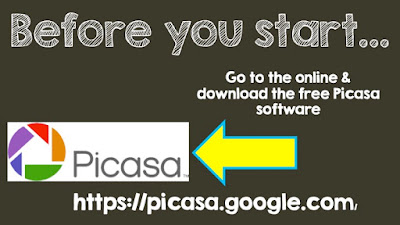So, this is basically to reteach myself how to use this uber-useful platform. For me, this is so handy for creating previews for my Teachers Pay Teachers products. A collage that shows all the slides a customer would get, yes please! Once you get really good at it--creating these collages will be cake!
Here we go!
Download the google software. It's super quick...Click the pic to take you to the download site
It's free....make sure you have a google account. You'll need to sign in to use Picasa
Find Picasa. For me it's always in my Red Application folder. Once open, you'll look for the folder you saved your pics in....it should be near the top of your files.
My favorite part...just click the collage button to create TpT magic! Who doesn't love magic?!
Now you can see your collage. It's totally fine the way it is, but I like to spread out the pics. This helps to see everything. Just click & drag!
I'm not sure why you have to do this step, but you have to do this step. Takes all of 5 seconds & then your beautiful collage is ready to go!
Now you're finished & ready to navigate your TpT upload. I always make this the picture that pops up for the product preview, but you can def use it as a preview pic!
That's it! Easy Peasy. Looks like alot, but it really goes fast once you get the hang of it.
No really. Enjoy & let me know if you're having any issues!
#web2.0