seriously.....
I've gotten a million messages to update my behavior calendars for the current school year. Now that I've got a little time on my hands....they're up!
These are great for tracking daily behavior in your classroom. They are editable, meaning you can insert a text box and write whatever notes or holidays you'd like!
If you've already bought them off TpT, you can download the update anytime. If not, I'm in a giving mood today. You can download a copy for free. Today only! Tell your friends....stop on by & get it while it's free! Who doesn't love a freebie?!
*Update*
Sorry, flash freebie has sadly disappeared. But you can still find it in my TpT store!!
Click Here to Download your copy
#FlashFreebie
Monday, June 27, 2016
Tuesday, June 21, 2016
More QR Codes....
Have you ever thought to yourself....What are these black and white monsters? Well, I'm here today to answer that for you!
They're basically the google maps of the computer world! They will direct you to your destination using the most basic and simplest route. That's the simple explanation. The computer nerd in me wants to tell you it's a machine-readable code consisting of an array of black and white squares, typically used for storing URLs or other information for reading by the camera on a smartphone.
All you really need to know is that is a simple way to get your students information. They can access websites, contact information, videos, or pictures by scanning a code with a number of free scanning apps.
These are a teacher sanity saver if you like for students to follow you to certain websites, but don't want them to have to type in the address & risk going to the wrong place.
They are super simple to make and use. There are tons of free QR code generating sites. I like QRStuff.com I like this one because:
it's free (no account needed)
it's easy to use
To start: follow the link to your QR code generator and literally....follow the numbers!
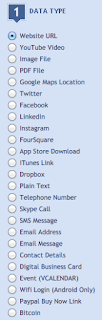 1. choose your data type. What or where do you want your students to go to/ see? You can see, their list is quite expansive. I usually just send them to a website URL, but there are dozens of options based on your project.
1. choose your data type. What or where do you want your students to go to/ see? You can see, their list is quite expansive. I usually just send them to a website URL, but there are dozens of options based on your project. 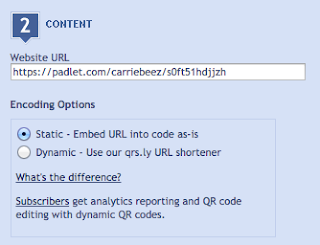 Then it will ask you for the file, or in my case, the website URL. Couldn't be simpler....just copy and paste the whole URL here. I usually don't mess with the Encoding options, bc I'm just using them to print for my students....not putting them on a website anywhere.
Then it will ask you for the file, or in my case, the website URL. Couldn't be simpler....just copy and paste the whole URL here. I usually don't mess with the Encoding options, bc I'm just using them to print for my students....not putting them on a website anywhere. 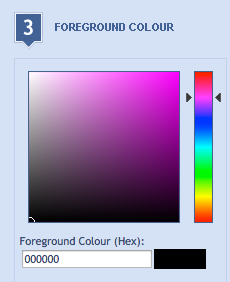 3. Next, wanna get fancy?! Change the color of your QR code...it can be any color in the rainbow, not just black and white!
3. Next, wanna get fancy?! Change the color of your QR code...it can be any color in the rainbow, not just black and white!
4. Then on the right side of your screen, you'll see your QR code preview. Click on the "Download QR Code" button below your preview to download your QR code as a picture file. You can then open this in your favorite go-to program.....I like PowerPoint
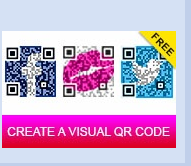 If you want to get super fancy, they've added another free feature. Create a visual QR code. This will take your QR code and mesh it with your own photo or any number of stock pictures they have available. Pretty rad!
If you want to get super fancy, they've added another free feature. Create a visual QR code. This will take your QR code and mesh it with your own photo or any number of stock pictures they have available. Pretty rad!
That's basically it. Now what? Be creative! Think simply. Link these codes when you need your kiddos to go to a website. Then think bigger....scavenger hunts! Pictures for a sponge activity! How to videos on their homework!
Oops, I almost forgot! There are hundred of free scanner apps available. Here's a list of the top 7 for iOs and Android. I like QR Reader. That's literally what it's called. I've found it to be the easiest and fastest I've run across.
Here's a little freebie, cause you made it all the way to the end...click the pic for a free sharable template
Have fun!
#QR-Tastic

Wednesday, June 15, 2016
ideas for using Padlet....
Yesterday, I posted about the ins and outs of Padlet.com. If you missed it, click here
Use it as an exit ticket for your lesson, a "show what you know" tool. Your students can post a picture and an idea about your lesson. Keep it simple and just post pictures, or more advanced students can type their ideas and thoughts about the topic.
Add pictures and links to short videos. Students could make reports on different subjects.
Or.....Teachers could use it to drive a lesson. I'm a big fan of powerpoint or some sort of presentation software to keep me on topic as we go through lessons, and this does the same job, just a more direct route.
What about you? How have you used this versatile tool in your classroom?
#shareyourideas
Now, for the fun stuff.....what can you do with it? Well, the possibilities are seriously endless, but....I thought I'd post a few ideas in the coming days.
#1
#2
Add pictures and links to short videos. Students could make reports on different subjects.
Or.....Teachers could use it to drive a lesson. I'm a big fan of powerpoint or some sort of presentation software to keep me on topic as we go through lessons, and this does the same job, just a more direct route.
What about you? How have you used this versatile tool in your classroom?
#shareyourideas
Tuesday, June 14, 2016
The *new and improved.....
well, I guess I'll have way more freetime for bloggy posts now that my role has changed at school! Saddle up!
wallwisher er. PADLET!!
This is an oldie, but goodie! It's basically a blank piece of online paper. More of a collaborative whiteboard, user friendly on both ends of the spectrum--creation and user.
One word to describe: VERSATILE. Def not a #onetrickpony, seriously this tool is the swiss army knife of edTech.
Math teacher wanting to see answers to a word problem....bust out those devices & show what you know! Reading teacher with a question about what descriptive words do you see? The examples could go on and on....
Another bonus: kids don't have to login to join a padlet. They can login as guests to ease the process of getting them online.
I'm sure most of you are familiar with the Padlet website. Create a free account, it takes literally 2 minutes. Then you're free to create as many Padlet boards as your heart desires. They've tweaked the user interface a little, added some new groovy features.
If you click the settings "cog" at the top of your dashboard, you can easily change the Title and Description of your board. This is where I pose my question, and then elaborate on the types of responses I'm looking for.
New with this last update is the wallpaper choices! There are dozens of fun and engaging backgrounds for your questions.......i<3 the donuts!
 or, take that internet address and create a QR code for them to scan using that address. See this tutorial on creating QR codes in your classroom.
or, take that internet address and create a QR code for them to scan using that address. See this tutorial on creating QR codes in your classroom.
This is an oldie, but goodie! It's basically a blank piece of online paper. More of a collaborative whiteboard, user friendly on both ends of the spectrum--creation and user.
One word to describe: VERSATILE. Def not a #onetrickpony, seriously this tool is the swiss army knife of edTech.
Math teacher wanting to see answers to a word problem....bust out those devices & show what you know! Reading teacher with a question about what descriptive words do you see? The examples could go on and on....
Another bonus: kids don't have to login to join a padlet. They can login as guests to ease the process of getting them online.
I'm sure most of you are familiar with the Padlet website. Create a free account, it takes literally 2 minutes. Then you're free to create as many Padlet boards as your heart desires. They've tweaked the user interface a little, added some new groovy features.
If you click the settings "cog" at the top of your dashboard, you can easily change the Title and Description of your board. This is where I pose my question, and then elaborate on the types of responses I'm looking for.
New with this last update is the wallpaper choices! There are dozens of fun and engaging backgrounds for your questions.......i<3 the donuts!
Most exciting is the APP! Yes, they've finally added both iOs and Android apps. Your students don't have to be on an internet device anymore, they can access it through the app! And so can you!
This also makes posting links, pictures, and videos easier. All they have to do is click anywhere on the board and upload their pics straight from their device.
If you choose the freeform response format, you'll be able to click and drag their responses on a Smartboard.....sort them! This is a great way to get them to think critically about the responses that they're seeing. If they have to sort them & think about the categories they could fall into = instant rigor.
Last tip: use a QR code to link to your Padlet. When you create your board, it will generate a unique address. You can roll the dice & have your students type this into their device
 or, take that internet address and create a QR code for them to scan using that address. See this tutorial on creating QR codes in your classroom.
or, take that internet address and create a QR code for them to scan using that address. See this tutorial on creating QR codes in your classroom.
I hope you'll remember this easy little platform when you're planning your lessons for next year. Cause I know that's what you're doing this summer.....lesson planning. lol
#OldieButGoodie
Subscribe to:
Posts (Atom)
















